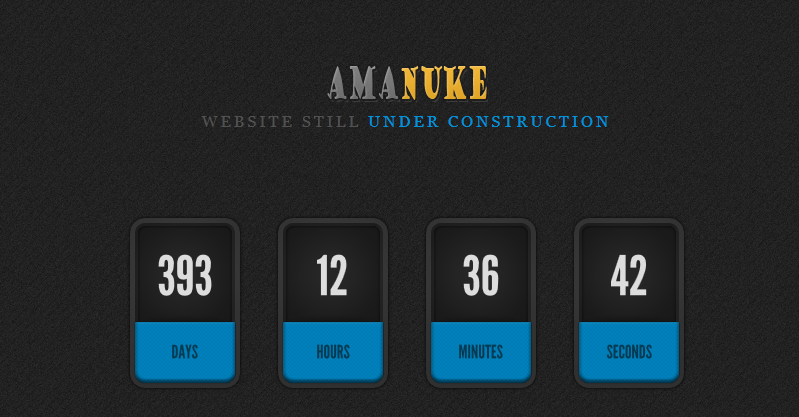prettyPhoto is a jQuery lightbox clone. Not only does it support images, it also support for videos, flash, YouTube, iframes and ajax. It’s a full blown media lightbox. The feature is awesome. But when i try in wordpress theme and and give rel=”” on the href there is a problem on it. After i save the post and edit again the rel become dissapear. That’s why i try to develop wordpress prettyphoto plugin. After 2 days to do some research finally i can make the plugins.
The solution is easy. For rel=”” is replaced with class=”” and the javascript must include hook:”class”. Here is the sample code for javascript :
[message type=”info”]jQuery(“a[class^=’amanuke_prettyPhoto’]”).prettyPhoto({hook: ‘class’});[/message]
and to call the prettyPhoto from html file just do this :
[message type=”custom” width=”100%” start_color=”#FFFCB5″ end_color=”#F4CBCB” border=”#BBBBBB” color=”#333333″]<a class=”amanuke_prettyPhoto” href=”http://domain.com/mypic.jpg” title=””><img src=”http://domain.com/mypic.jpg” title=””></a>[/message]
With the solution above , you can use prettyPhoto in any of your posts.
Anyway if you have no programming skills , just use my WPAmaNuke prettyPhoto plugins , You can download from here :
[button text=”Download…” title=”Download…” url=”http://wpamanuke.com/wp-content/uploads/2012/03/wpamanuke_prettyphoto.zip” align=”left” target=”_blank”]
How To Install
1. Download the plugin archive and expand it if you haven’t already.
2. Put the `wpamanuke_prettyphoto` folder into your `wp-content/plugins/` directory.
3. Go to the Plugins page in your Administration Panel and click “Activate” for WPAmaNuke prettyPhoto
4. Change the settings from WPAmanuke prettyPhoto in the admin area
5. Download PrettyPhoto from http://www.no-margin-for-errors.com/projects/prettyphoto-jquery-lightbox-clone/
6. Unzip then copy this structure on the plugins/wpamanuke_prettyphoto/ folder:
– /js/jquery.prettyPhoto.js
– /css/prettyPhoto.css
– /images/prettyPhoto
7. Have fun with your blog readers.
How To Use
- Create New Post / Page
- Insert Image from Media Uploader
- Just Find Pretty Photo Property
- Save The Post
- Just See the preview if it works or not
From Step 3
- Choose Open Using PrettyPhoto = yes (if you want to use prettyPhoto)
- Url Lightbox Type = image (anything which you like)
- Fill url image / url link which you want to show
- Fill LinkGroup with example group1 or group2 etc if you want to make group with the images. Don’t fill anything if you don’t want to group it
- Click Save All Changes
- Insert Into Post
Hope you enjoy it. Just give me some inputs to make it better .
Thank you .
Here is the sample :
[one_third]

[/one_third] [one_third_last]

[/one_third_last]
1. Download the plugin archive and expand it if you haven’t already.
2. Put the `wpamanuke_pretty_photo` folder into your `wp-content/plugins/` directory.
3. Go to the Plugins page in your Administration Panel and click “Activate” for WPAmaNuke prettyPhoto
4. Change the settings from WPAmanuke prettyPhoto in the admin area
5. Download PrettyPhoto from http://www.no-margin-for-errors.com/projects/prettyphoto-jquery-lightbox-clone/
6. Unzip then copy this structure on the plugins/wpamanuke_prettyphoto/ folder:
– /js/jquery.prettyPhoto.js
– /css/prettyPhoto.css
– /images/prettyPhoto
7. Have fun with your blog readers.